Tags
Tags can help you organize and filter people in Daisychain.
Creating and Deleting Tags
To create a tag, navigate to Settings, and then Tags. Then click the + button to create a tag. You can create as many tags as you'd like.
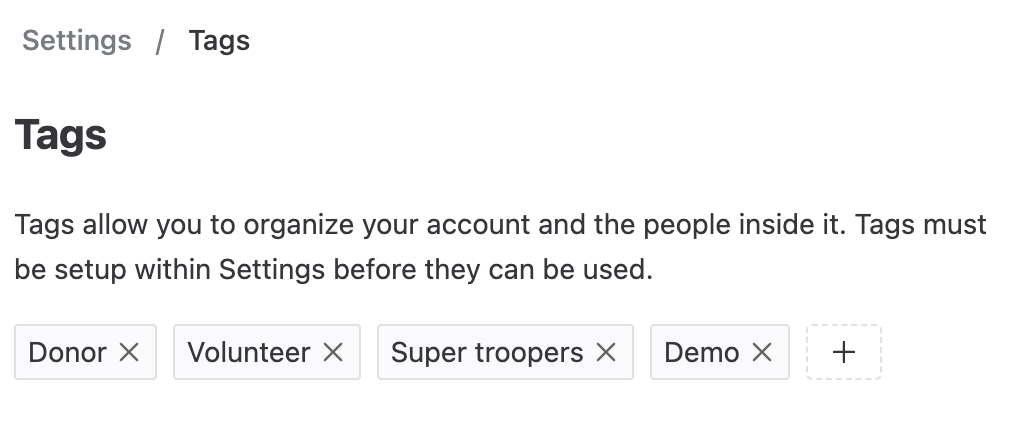
Tags must be created before they can be used, and they cannot be renamed. When you delete a tag, it will remove that tag from all People who have that tag.
Using Tags
Applying Tags
Once your tag has been created, you can apply tags to people in the following ways:
Individually, in their Person record and in the Inbox.
In bulk, via CSV import and through bulk actions after filtering a list.
Filtering by Tag
You can filter the People list by Tag. If you'd like to filter by multiple tags, you can choose whether you want to have the results display People who have all of the tags or who have any of the tags.

You can also filter the Inbox by Tag by navigating to any tab of the Inbox and clicking Filter > Add a Tag Filter.
Removing Tags
You can remove tags from a Person by pressing the X on the applied tag.
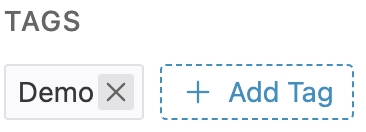
Last updated