Users and Roles
You can add as many users to your Daisychain account as you'd like. Users can help manage your account and reply to text messaging campaigns.
To invite a new user to your account, navigate to Settings > Users. You can invite users by entering in their email address and pressing the Invite User button.
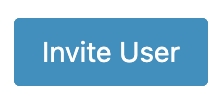
Users can currently have one of three roles, each of which has different permissions:
Admin: Has full control over all settings and features, including user management and data export.
Manager: Has access to most features, except administrative settings and data exports.
User: Has limited access and can only view conversations, send messages, record data, and see basic information about people.
After someone has been invited, but before they've accepted their invitation, you can click the "Resend" button to send them another invitation, or click "Revoke Invitation" if you'd like to cancel it.
After someone has joined your account, you can also click the "Remove" button if you want to ensure they can't log into Daisychain again, or the "Change Role" button to change their role.
Last updated